Remember the last time you heard someone talking about using AI and felt completely lost? You’re not alone. While it seems like everyone else is leveraging artificial intelligence, many of us are still figuring out where to start. The good news? You don’t need to be a tech expert to benefit from these powerful tools in 2025.
Are you curious about artificial intelligence but feel overwhelmed by all the technical jargon? The good news is that in 2025, there are several free, user-friendly ai tools for beginners that require zero technical knowledge to get started. This guide will walk you through five excellent options that you can start using today—no coding required!
Why AI Tools Matter for Beginners in 2025
Artificial intelligence has evolved from a complex technology only accessible to experts into everyday tools that anyone can use. Whether you’re a student, professional, or just someone interested in making life easier, free ai tools can help you:
- Save time on routine tasks (like writing emails or researching topics)
- Generate creative ideas when you’re stuck
- Learn new subjects more effectively
- Create content without specialized skills
- Solve problems in ways you might not have considered
The best part? You don’t need any special knowledge to get started. Let’s compare the best free ai tools available today and see how they can fit into your daily life.
What Makes an AI Tool Beginner-Friendly?
Before diving into specific tools, let’s understand what makes an AI tool suitable for beginners:
- Simple interface: Easy to navigate without technical knowledge
- Free access: No payment required for basic functionality
- No coding required: Works through simple text prompts or clicks
- Clear instructions: Straightforward guidance on how to use the tool
- Practical applications: Solves everyday problems
With these criteria in mind, let’s explore our top 5 beginner-friendly ai tools for 2025.
1. ChatGPT (Free Version)
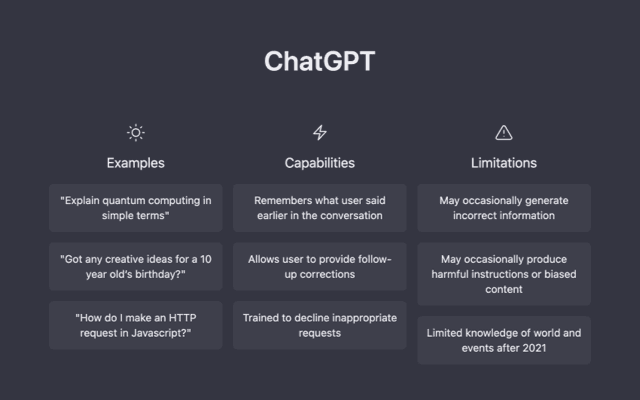
What is ChatGPT?
ChatGPT is an AI assistant created by OpenAI that can understand and respond to your questions in a conversational way. Think of it as a super-smart digital friend who can explain concepts, write content, or help brainstorm ideas.
First-Time User Experience
When you first access ChatGPT, you’ll see a simple chat interface with a welcome message. The experience feels like texting with a very knowledgeable friend. Simply type your question in the input box, and within seconds, you’ll receive a thoughtful response.
How to Access:
- Visit chat.openai.com
- Create a free account using your email or Google/Microsoft account
- Start typing your questions in the input box
Use Case: Getting Homework Help and Explanations
Let’s say you’re struggling to understand photosynthesis for a science class. Here’s how to use ai tools like ChatGPT:
Step-by-Step Example:
- Access ChatGPT and start a new conversation
- Type your prompt: “Can you explain photosynthesis in simple terms? I’m having trouble understanding how plants convert sunlight to energy.”
- Review the response: ChatGPT will break down the process in easy-to-understand language
- Ask follow-up questions: “Can you explain the light-dependent reactions more clearly?” or “How would you explain this to a 10-year-old?”
Try This First:
I'm trying to understand photosynthesis for my science homework. Could you:
1. Explain the basic process in simple terms
2. Break down the steps in numbered order
3. Explain why it's important for life on Earth
4. Give me a simple analogy to help me remember how it works
Pro Tip: If ChatGPT’s explanation is still too complex, simply ask it to “explain it like I’m 10 years old” or “use simpler language.”
Common Mistake: Being too vague with your requests. Instead of asking “Tell me about science,” try “Explain the water cycle in simple terms with 4-5 main steps.”
Benefits for Beginners:
- Explains complex topics in simple language
- Provides personalized explanations tailored to your questions
- Available 24/7 whenever you need help
- Can rephrase explanations if you don’t understand the first time
Limitations:
- Information cutoff date (may not have very recent information)
- Occasionally provides incorrect information
- Free version may have usage limits during peak times
- No ability to browse the internet directly for information
Real-World Success:
Maria, a 65-year-old retiree, used ChatGPT to help understand her grandson’s science project about renewable energy. “I was able to ask questions in my own words, and it explained everything without making me feel silly for not knowing,” she says.
For advanced prompting techniques and real-world examples, see our beginner’s guide to ChatGPT.
2. Microsoft Copilot
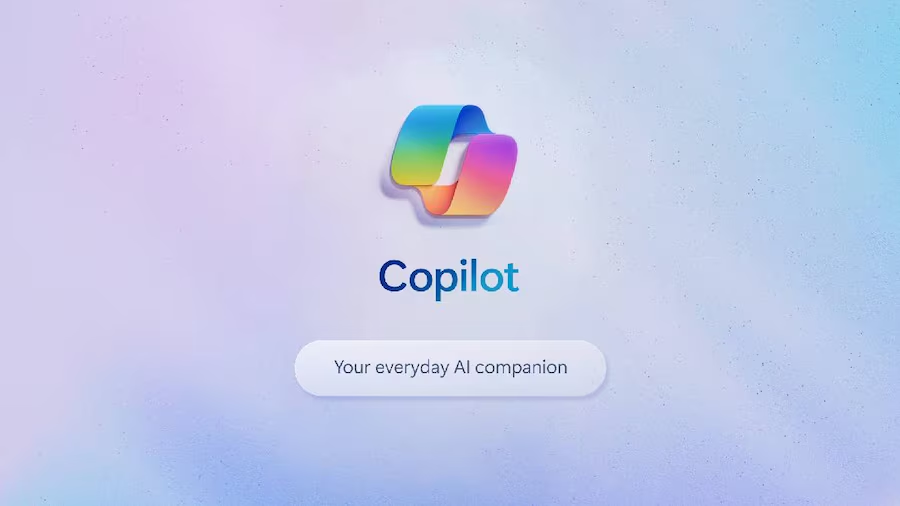
What is Microsoft Copilot?
Microsoft Copilot is a free AI assistant that’s integrated with Microsoft’s ecosystem. It combines chat capabilities with internet browsing, making it especially useful for planning and research tasks.
First-Time User Experience
Copilot welcomes you with a clean interface and suggests topics you might want to explore. The most noticeable difference from ChatGPT is that Copilot can access current internet information, making it excellent for planning trips or researching recent events.
How to Access:
- Visit copilot.microsoft.com
- Sign in with a free Microsoft account
- Start typing your requests in the chat box
Use Case: Planning a Weekend Trip Itinerary
Planning a trip can be overwhelming with so many options to consider. Here’s how to use this beginner-friendly ai tool:
Step-by-Step Example:
- Access Microsoft Copilot through your browser
- Type your request: “I’m planning a weekend trip to Chicago. Can you create a 2-day itinerary that includes major attractions and some good places to eat?”
- Review the itinerary: Copilot will generate a comprehensive plan with attractions, estimated times, and restaurant suggestions
- Refine as needed: “Can you add more family-friendly activities?” or “I prefer budget-friendly dining options”
Try This First:
I'm planning a weekend trip to Chicago for this coming weekend. Could you help me with:
1. A 2-day itinerary covering major attractions
2. Suggestions for breakfast, lunch, and dinner each day
3. One or two evening activities
4. Tips for getting around the city efficiently
I prefer a mix of popular tourist spots and local favorites, and my budget is moderate.
Pro Tip: Ask Copilot to create a printable version of your itinerary that you can save as a PDF or share with travel companions.
Common Mistake: Not specifying your preferences. Tell Copilot if you have dietary restrictions, mobility issues, or budget constraints for better recommendations.
Benefits for Beginners:
- Combines AI chat with up-to-date internet information
- Creates structured itineraries in seconds
- Provides contextual images and maps for locations
- Can answer follow-up questions about specific recommendations
Limitations:
- May sometimes provide outdated business hours or information
- Free version has usage limits
- Less effective for very specialized or niche requests
- Works best with specific rather than vague requests
Real-World Success:
James, a 42-year-old who describes himself as “technologically challenged,” used Copilot to plan his family’s vacation. “I would have spent hours researching all this information, but Copilot created a perfect plan in minutes. My kids thought I had become a travel agent overnight!”
For a more comprehensive exploration of this tool, see our complete beginner’s guide to Microsoft Copilot!
3. Google Gemini
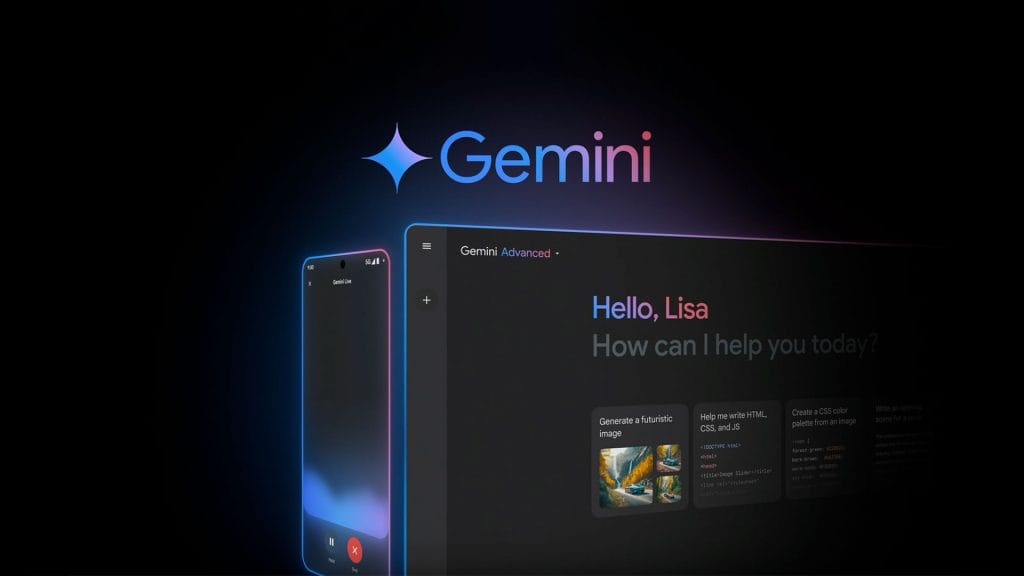
What is Google Gemini?
Google Gemini is Google’s AI assistant that excels at creative tasks and idea generation. It’s particularly good at brainstorming and helping with creative projects.
First-Time User Experience
Gemini’s interface is similar to other chat-based AI tools, but you’ll notice it tends to provide more diverse and creative responses. If you already have a Google account, getting started is nearly instant.
How to Access:
- Visit gemini.google.com
- Sign in with your Google account
- Start typing your creative requests
Use Case: Brainstorming Creative Ideas for a Presentation
When you’re stuck coming up with presentation ideas, Gemini can help spark your creativity:
Step-by-Step Example:
- Access Google Gemini through your browser
- Type your request: “I need to create an engaging presentation about environmental sustainability for my business class. Can you help me brainstorm creative approaches and visual ideas?”
- Review suggestions: Gemini will generate multiple creative concepts, structure ideas, and visual suggestions
- Explore specific ideas: “Can you expand on the interactive elements idea?” or “How could I incorporate storytelling into this presentation?”
Try This First:
I need to create a 10-minute presentation about environmental sustainability for my business class. Could you help me with:
1. 3-5 creative approaches to make the topic engaging
2. A potential structure for the presentation
3. Ideas for visual elements or slides that would stand out
4. Suggestions for interactive elements to keep the audience engaged
My audience is college students who have basic knowledge about environmental issues.
Pro Tip: Use Gemini’s suggestions as starting points, then ask it to expand on the ideas that resonate with you the most.
Common Mistake: Accepting the first set of ideas without exploring alternatives. Ask Gemini for “completely different approaches” to see a wider range of possibilities.
Benefits for Beginners:
- Excellent for overcoming creative blocks
- Provides structured ideas that you can customize
- Offers multiple angles to approach your topic
- Can generate both practical and creative suggestions
Limitations:
- Free version has daily usage limits
- Very specific creative requests may need refinement
- Works best when given context about your audience and goals
- May occasionally generate overly generic ideas
Real-World Success:
Taylor, a college student with presentation anxiety, used Gemini to prepare for a class project. “I’m not naturally creative, but Gemini helped me structure my thoughts and come up with engaging ways to present my topic. My professor commented on how well-organized and creative my presentation was.”
4. DALL-E Mini/Craiyon

What is DALL-E Mini/Craiyon?
Craiyon (formerly DALL-E Mini) is a free AI image generator that creates images based on text descriptions. It’s perfect for beginners who want to create simple custom images without design skills.
First-Time User Experience
Unlike the other tools, Craiyon’s interface is extremely simple – just a single text box where you type what image you want to create. After submitting your request, you’ll see a grid of 9 images generated based on your description.
How to Access:
- Visit craiyon.com
- No account required—just type your description and click generate
- Wait for the AI to create your images (usually takes 1-2 minutes)
Use Case: Creating Simple Custom Images for Social Media
Need a unique image for your social media post? Here’s how to use this simple artificial intelligence tool:
Step-by-Step Example:
- Access Craiyon through your browser
- Type your description: “A cat working on a laptop in a cozy coffee shop, digital art style”
- Click “Generate” and wait for the images to be created
- Download your favorite from the generated options
- Use the image in your social media post
Try This First:
A cat wearing glasses working on a laptop in a cozy coffee shop, sunlight coming through the window, digital art style, vibrant colors
Pro Tip: Be as specific as possible with your description. Include details about style, colors, lighting, and composition for better results.
Common Mistake: Using vague descriptions like “beautiful landscape.” Instead, try “Mountain landscape with pine trees, a small lake, sunset colors, photorealistic style.”
Benefits for Beginners:
- Requires no design skills or software
- Completely free to use
- No account creation necessary
- Provides multiple variations to choose from
Limitations:
- Image quality is lower than paid alternatives
- Generation time can be slow (1-2 minutes)
- Limited control over specific details
- Text in images is usually illegible or distorted
Real-World Success:
Pat, a small business owner with no design experience, used Craiyon to create images for social media posts. “I used to skip posting because I couldn’t afford a designer. Now I can generate unique images that relate to my business without any design skills.”
5. Speechify
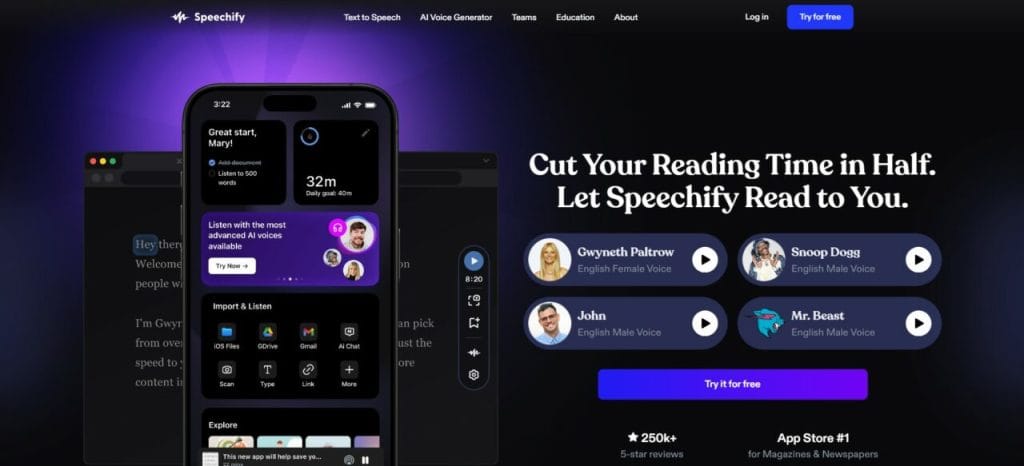
What is Speechify?
Speechify is a text-to-speech tool that converts written content into natural-sounding audio. It’s perfect for learning on the go or consuming content in different ways.
First-Time User Experience
After installing the browser extension, you’ll notice a small Speechify icon appears on text-heavy webpages. Clicking this icon reveals a simple player with voice options and playback controls. The learning curve is slightly steeper than the other tools, but still very beginner-friendly.
How to Access:
- Visit speechify.com
- Sign up for a free account
- Install the browser extension or mobile app
- Highlight text on any webpage to convert to speech
Use Case: Converting Articles to Audio for Learning On-The-Go
Want to listen to articles during your commute? Here’s how to use this no-code ai tool:
Step-by-Step Example:
- Install the Speechify browser extension
- Find an article you want to listen to
- Highlight the text or click the Speechify button to activate
- Choose a voice from the available options
- Click play to listen immediately or download for later
Try This First:
1. Install Speechify extension on Chrome
2. Visit a news article like The New York Times or BBC
3. Click the Speechify button that appears on the page
4. Select your preferred voice and listening speed
5. Download the audio to your phone for listening during your commute
Pro Tip: Adjust the speaking speed to 1.25x for most content – it sounds natural but helps you consume content faster.
Common Mistake: Not organizing your saved audio files. Create folders for different topics to easily find what you’re looking for later.
Benefits for Beginners:
- Makes learning more accessible
- Helps with reading comprehension
- Saves time by enabling multitasking
- Offers natural-sounding voices in multiple languages
Limitations:
- Free version has usage limits
- Some premium voices require a subscription
- Occasionally mispronounces technical terms
- Works best with well-formatted text
Real-World Success:
Alex, a busy parent who struggles to find time to read, uses Speechify to “read” industry articles during the daily commute. “I’ve gone from reading maybe one article a week to consuming content daily. I feel so much more informed and it doesn’t take extra time from my day.”
Comparison Table: AI Tools for Beginners
| Tool | Best For | Ease of Use | Internet Access | Creative Capabilities | Time Savings | Setup Time |
|---|---|---|---|---|---|---|
| ChatGPT | Explanations & homework help | ★★★★★ | Limited (knowledge cutoff) | ★★★★☆ | ★★★★☆ | 3 min |
| Microsoft Copilot | Planning & research | ★★★★☆ | Yes (current information) | ★★★☆☆ | ★★★★★ | 2 min |
| Google Gemini | Creative brainstorming | ★★★★☆ | Yes | ★★★★★ | ★★★★☆ | 2 min |
| DALL-E Mini/Craiyon | Simple image creation | ★★★★★ | No | ★★★☆☆ | ★★★☆☆ | 1 min |
| Speechify | Converting text to audio | ★★★★☆ | No | ★☆☆☆☆ | ★★★★★ | 4 min |
Jargon Buster: AI Terms Simplified
| Term | What It Actually Means |
|---|---|
| AI | Computer programs that can learn and solve problems like humans |
| ML (Machine Learning) | How computers learn from examples instead of being explicitly programmed |
| Prompt | The question or instruction you give to an AI tool |
| Generative AI | AI that creates new content like text, images, or audio |
| Token | Each word or part of a word that the AI processes |
| Interface | The screen where you interact with the AI |
Which Tool Should You Try First? A Simple Decision Guide
Not sure where to start? Answer these questions:
- Do you need help understanding something complicated? → Try ChatGPT
- Are you planning something that requires current information? → Try Microsoft Copilot
- Are you feeling stuck creatively? → Try Google Gemini
- Do you need a custom image but have no design skills? → Try Craiyon
- Do you prefer listening to reading or want to multitask? → Try Speechify
The best approach is to start with one tool that solves an immediate need you have, then gradually explore others as you become more comfortable.
Conclusion: Your AI Journey Is Just Beginning
These five free ai tools for beginners 2025 are just the tip of the iceberg, but they’re the perfect entry point for anyone curious about how AI can improve daily life. Remember, the key to getting comfortable with these tools is regular practice with real tasks that matter to you.
As you gain confidence using these beginner-friendly ai tools, you’ll discover countless ways they can save you time and enhance your capabilities—whether you’re studying, working, or pursuing creative projects.
Your Next Steps:
- Choose one tool from this guide that seems most useful to you right now
- Spend just 15 minutes setting it up and trying your first prompt
- Use the tool for one small, real task you need to accomplish this week
- Come back to this guide when you’re ready to try another tool
Start small, be patient with yourself, and don’t be afraid to experiment. Before long, you’ll wonder how you ever managed without these easy ai tools for everyday use!
Frequently Asked Questions
Do I need any technical knowledge to use these AI tools?
No! All five tools are designed for complete beginners with no technical background. If you can type a question or request, you can use these tools.
Are these tools actually free to use?
Yes, all tools mentioned have free versions with basic functionality. Some offer premium subscriptions with additional features, but the free versions are perfectly adequate for beginners.
Will these AI tools have access to my personal data?
These tools will have access to whatever information you share in your prompts or requests. Review each tool’s privacy policy if you have concerns about data usage.
How accurate are these AI tools?
AI tools can sometimes make mistakes or provide incorrect information. Always verify important information, especially for academic or professional uses.
Can I use AI-generated content for my work or school assignments?
This depends on your school or workplace policies. Many educational institutions have specific guidelines about AI tool usage. Always check the rules and consider using AI as a learning aid rather than a replacement for your own work.
What if I get an error or the AI doesn’t understand me?
Try rephrasing your request using simpler language. Break complex questions into smaller parts. If you’re still having trouble, most tools have help centers with troubleshooting guides.
How can I get better results from these AI tools?
The key to better results is providing clear, specific prompts. The more context and details you provide, the better the AI can tailor its response to your needs.
Will AI tools replace human skills?
These tools are best viewed as assistants rather than replacements. They can help you work more efficiently, but critical thinking and human creativity remain essential.
How often do these tools update their capabilities?
AI tools are continually improving. Check the tools’ websites or blogs for announcements about new features and capabilities.
What if I want to learn more advanced AI skills?
Once you’re comfortable with these beginner tools, consider exploring online courses on AI fundamentals, prompt engineering, or specific applications like AI for content creation or business analysis.
